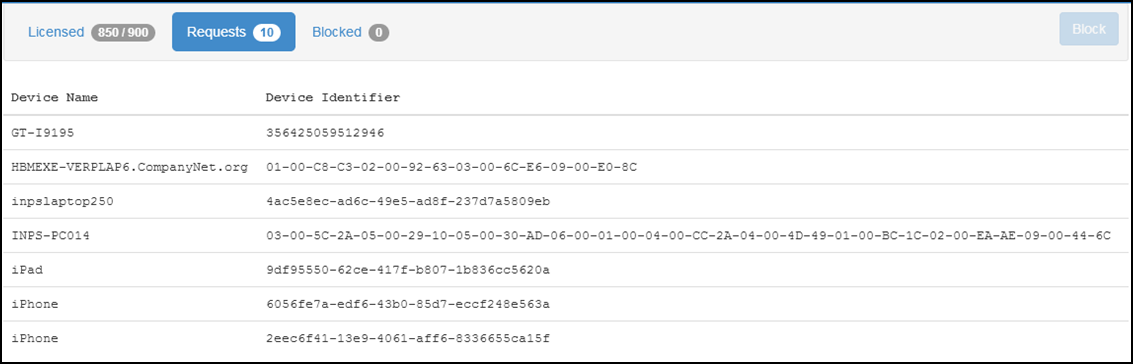Using Licence Manager
Licence Manager is hosted in a secure cloud environment.
To access Licence Manager:
- Select the following link, or type it into your internet browser:
- Enter the Email and Password details provided by Cegedim Healthcare Solutions.
- Select Sign in.
- The Licensed tab displays. All the devices currently registered with the practice display, including an at a glance summary of how many licences you have in total and how many are used
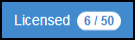 :
: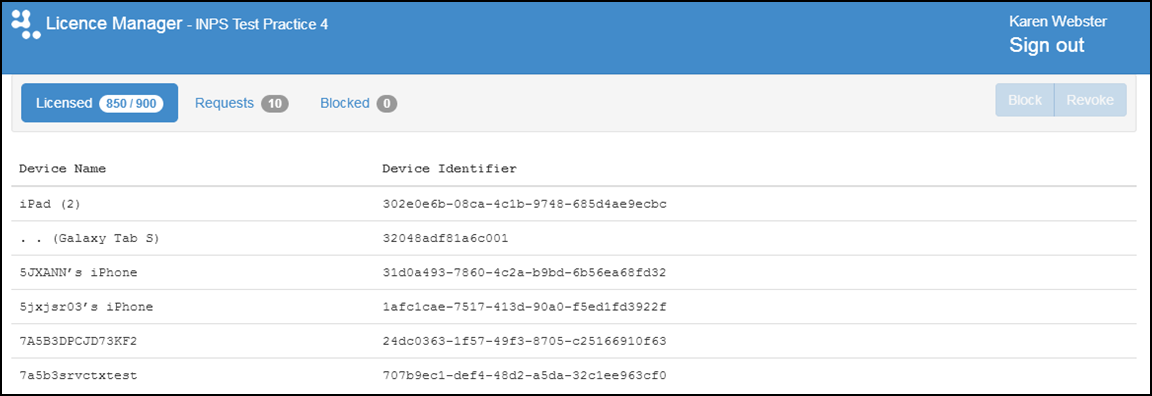
The following actions are carried out from the Licence tab:
If a registered device is no longer in use, the licence should be revoked:
- From Licence Manager, highlight the device no longer required and select Revoke:
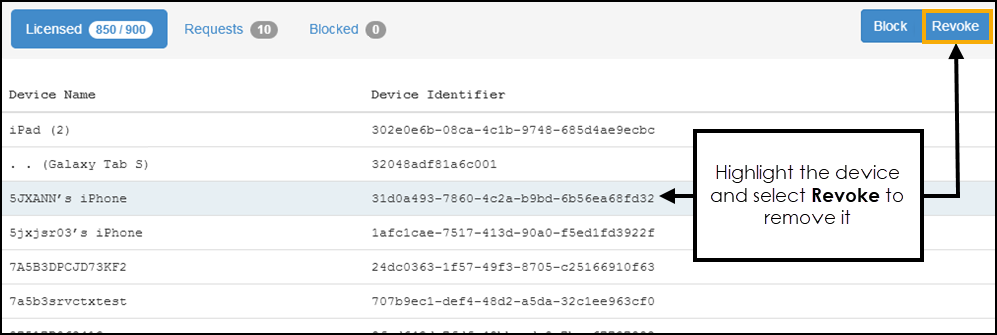
The number of licences used is reduced by one.
If a registered device has been lost or stolen, you should block the device in order to prevent unauthorised access to Vision Anywhere:
- From Licence Manager, highlight the device to block and select Block:
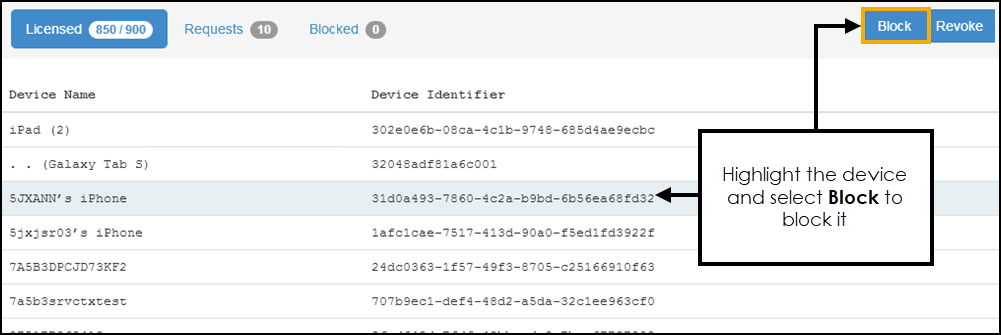
It is removed from the list and the licence is released.
Blocked Tab
The Blocked tab displays a list of all devices currently blocked.
If a lost device has been found, you can unblock it by highlighting the device and selecting Unblock. The device is registered again the next time Vision Anywhere is used, providing licences are available.
Requests Tab
The Requests tab displays a list of device licence requests that could not be fulfilled due to no licences being available.
At present, you cannot reallocate licences between devices. If there are more requests than available licences, you can either revoke an existing licence or arrange more licences.